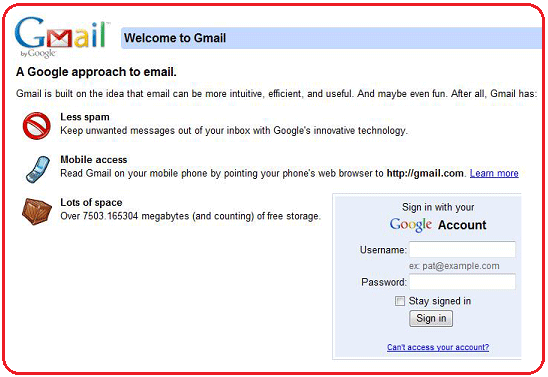Wednesday, March 21, 2012
0 Top 20 Tips to Keep your System Faster
 Follow these tips and you will definitely have a much faster and more reliable PC! :lol
Follow these tips and you will definitely have a much faster and more reliable PC! :lol1. Wallpapers: They slow your whole system down, so if you’re willing to compromise, have a basic plain one instead!
2. Drivers: Update your hardware drivers as frequently as possible. New drivers ten to increase system speed especially in the case of graphics cards, their drivers are updated by the manufacturer very frequently.
3. Minimizing: If you want to use several programs at the same time then minimize those you are not using. This helps reduce the overload on RAM.
4. Boot Faster: The ‘starting Windows 98/XP’ message on startup can delay your booting for a couple of seconds. To get rid of this message, go to c:\ and find the file Msods.sys. Remove the Read-Only option. Next, open it in Notepad or any other text editor. Finally, go to the text ‘Options’ within the file and make the following changes: Add BootDelay=0. To make your booting even faster, set add Logo=0 to remove the Windows logo at startup.
5. Restart only Windows: When restarting your PC, hold down Shift to only restart Windows rather than the whole system which will only take a fraction of the time.
6. Turn Off Animations: Go to Display Settings from the Control Panel and switch to the Effects Tab. Now turn off Show Windows Content While Dragging and Smooth Edges on Screen Fonts. This tip is also helpful with Windows XP because of the various fade/scroll effects.
7. Faster Start-Menu Access. Go to the Start menu and select Run. Now type Regedit and hit Enter. The registry Editor will appear on the screen. Now, open the folder
HKEY_CURRENT_USER\Control Panel\Desktop. You should see a MenuShowDelay value. If you don’t then do the following: right click on a blank space in the right pane and select New\String. Change the name in the new value to MenuShowDelay. Now that we have the MenuShowDelay value, double click on it and enter 0 in the value. This sets the start menu delay to 0 milliseconds.
8. Resolutions: If you are willing to do anything for faster performance from your PC, then try lowering your display resolution. The lower it is, the faster your PC.
9. Turn off Active Desktop: Go to your Display Properties and switch to the Web tab. Uncheck View My active Desktop As a Web Page. Since the Active Desktop option under Windows 98 uses a lot of system resources, this option can have a dramatic effect on the speed of the whole system.
10. Defragment Often: Windows 98’s Defrag tool uses Application Acceleration from Intel which means that when you defrag your drive, data is physically arranged on the drive so that applications will load faster.
11. Take your PC to Bed: Using the Advanced Power Management feature under Windows 98 gives you the option to use the sleep command. That way, you can send your PC to sleep instead of shutting it down and then restarting it. It’s as simple as pressing a button and then pressing the same button to wake it up. You can tell Windows after how many minutes/hours of inactivity to automatically sleep the machine in the Advanced Power Management section of the Control Panel.
12. Faster Internet Access: If you use the internet for reference and the sites you visit are rarely updated then try the following. In IE (the same can be done in Netscape) go to Tools, Internet Options. Next, click on Settings… in the Temporary Internet Files section. Finally, select Never for the first option and double the amount of storage space to use, click OK!
13. Benchmarking: Benchmarking can be very useful when run frequently. It can tell you how your PC’s components are performing and then compare them to other machines like yours. For example, when you overclock your PC, you want to know how much more speed you have and whether it is stable. All this and more can be discovered using benchmarking. And excellent piece of software for doing this job is SiSoft Sandra which can be found in the Downloads File Archive!
14. Refresh the Taskbar without restarting: If you in some way change the taskbar, either in Regedit or elsewhere, you can refresh the task bar without restarting. Hold down Ctrl Alt Del, and double click on Explorer. Say Yes to close Explorer, but No to closing Windows. This will refresh the Taskbar and system tray.
15. Quick CD Eject: Instead of pushing the button on your drive, right-click your CD drive letter in My Computer and click on Eject. This will also remove any icons that have become associated with the DC drive.
16. Start Up Programs: Windows can be slowed down when programs run on start up. To eliminate this, check your Start up folder. You can access it from the start menu: Start, Programs, Start Up. Another way to eliminate programs from loading even before Windows actually start is by doing the following: Click on Start, then Run. Type msconfig. It will take quite a long time for this program to load, but when you finally see it on your screen, explore the different tabs. They all have to do with how quickly your PC boots, so select what you want, and uncheck what you don’t want!
17. Fonts: When Windows starts, it loads every single font in the Fonts folder. Therefore, the more fonts you have, the slower the booting process. To get rid of unwanted fonts, simply to the Fonts folder under c:\ windows and remove whatever you don’t want. Fonts that have a red letter ‘A’ as their icon are system fonts, so don’t delete them.
18. Stretching Wallpaper: Don’t “stretch” your wallpaper in Windows 98 since it actually slows Windows down when you drag icons around on the desktop.
19. RAM Matters: If you have less than 32MB then you should seriously think of upgrading it to at least 64MB. Windows runs much more smoothly with 64MB or higher and tends to use less hard disk space for virtual memory.
20. Partitioning: A very nice little thing you can do to boost system performance. By partitioning your hard drive, splitting one physical drive into several logical ones, you can gain several advantages:
a. If you get a virus or you accidentally format a drive, not all will be lost.
b. By placing the swap file (Win386.swp) on a separate drive, the swap file will be less fragmented and thus, faster.
c. Place Windows on a separate drive and whenever you need to reinstall it, you rest assured that you date is safe on a separate drive.
 Partitioning can be done using a few programs such as FDisk which comes with DOS. However, FDisk formats everything on the hard disk before partitioning. Alternatively, you can use Partition Magic from Power Quest to partition your hard disk without losing your data.
Partitioning can be done using a few programs such as FDisk which comes with DOS. However, FDisk formats everything on the hard disk before partitioning. Alternatively, you can use Partition Magic from Power Quest to partition your hard disk without losing your data.0 Notepad-usefull Trick
This is real cool for people who use notepad to **ite down any info on a day to day basis?
Open a blank Notepad file
* **ite .LOG as the first line of the file, press enter.
* Save the file and close it.
* Double-click the file to open it and notice that Notepad appends the current date and time to the end of the file and places the cursor on the line after.
* Type your notes and then save and close the file.
Each time you open the file, Notepad repeats the process, appending the time and date to the end of the file and placing the cursor below it.
if u like this click on thanx and add reply
0 How To Find Out Password Of Files Via Google
1. I know how frustrating it is when you download a large file from the net to find out that it is locked with
a password, which you dont have. Cracking the password with softwares like Advanced password recovery
is out of the question bcoz it takes nearly 3 days to guess a 8 character long password. And noone can spend that
kinda time.
I am gonna post a method to find out passwords for archive files which you downloaded from file sharers like -
Rapidshare, Megaupload .........
It is pretty easy, fast and doesnt require you to use any software other than a Browser.
What you need -
1. A browser (preferably Mozilla FireFox)
2. The file for which you are searching the password must be popular.
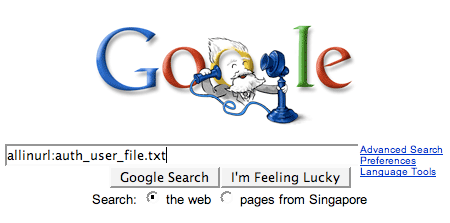 How to do it -
How to do it -Lets assume that one wants to find password for this file -
In the Google Search toolbar in FireFox copy the name of the file, in this case - Dead.To.Rights.2-RELOADED.part01.rar
full image
Or you can manually go to www.google.com and search in the default search box.
[Note that the full link to sites has been masked in order to preserve board policy]
By checkin the Actual Url one can see that /forum/index.php?showtopic=8927&view=findpost&p=119588
is a link to a topic in a forum, and hence by clicking on the link, we are taken to a forum page.
The forum is in some other language, but it doesnt matter. On scrolling down the page one can see
the links to the file for which we need the password. And most probably the password will posted at the end
of the link list, like this -
full image
it is not posted then you can try the other links or search in other search engines or you can even add " " to the keyword and then search.
Hope this small guide was helpful to you. Now you no longer need to ask others for the password to files.
0 add ur photo to 'my computer' properties
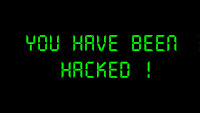
1. Open Notepad.
2. Type the following:
[General]
Manufacturer= "your_name"
3. Save as "oeminfo.ini" in the System32 folder.
4. Create a bmp file(Your Photo) and save it the System32 folder as "oemlogo.bmp"
(The size of the image should be within 180 (wide) x120 (high) pixels)
5. Now Check your My Computer Properties
__________________
0 Download from a paypal site without paying
Just a little basic html tip for those who are trying to download an application from sites which has an paypal order page & link to start you off.
Use a proxy when you try this to hide your ip as some sites will record your ip when you connect for security.
1) Rightclick your mouse (ctrl+click) viewsource and open the source of the site in an a texteditor
2) Search for the word "return"
3) Next to it you can find the url for the thank you page
4) Copy the url and paste it in your browser and you will see the download link
This works only if you can download instantly after payment, it will not work if the link needs to be emailed to you.
You can try it here to start with:
Code:
http://www.ramphelp.com/halfpipe.html
About half way down the page you will find:
Copy the link into your browser and download.
0 do you have any Gmail account?
Do you know about Gmail that Gmail don't consider . (dot) in email address.
so,you can add . (dot) anywhere, no matter how many times, and you will get login in your account.
suppose you have a email address abcdefgh@gmail.com, then you can write it as
a.b.c.d.e.f.g.h@gmail.com or abcd.efgh@gmail.com for account login.
you will get login.......your email will always consider as abcdefgh@gmail.com....
hope you like it...
:)
0 cmd hacking commands
CMD HACKING COMMANDS
am Sure u guys Know All these commands.... I want to Help The Beginers.. So i am Posting This....
Useful Things to do on CMD!
First, open your Network Connection and right click and select Properties. Then Select TCP/IP and click on Properties again. Now Click on Advanced and WINS tab. Select Default for NeBIOS.
Now back to the main Local Area Connection window, select File and Print Sharing for Mic*ft Networks and hit enter.
This is just to make sure you have NetBIOS enabled. We will have some fun with NetBIOS on CMD.
First thing you need to know is some very helpfull commands to use on CMD(Command Prompt).
In case you don't know how to get CMD open in your box, then click on Start, then Run, then type "cmd" (no quotes, off course... you know the drill).
Back to commands:
Code:
Code:
nslookup net view net use net user ping tracert arp route nbtstat netstat ipconfig
In case you don't know some of them, then just type the command on CMD and hit enter. A little help will show up in your screen. Read it and understand what the command does.
Lets start easy...
1) ping : This command will allow you to know if the host you pinging is alive, which means if it is up at the time of executing the "ping" command.
Code:
Code:
ping x.x.x.x (x is the IP address)
or
Code:
ping www.whatever.com (www.whatever.com is the website you want to ping, but you don't know the IP)
OBS: Keep in mind that if the host you pinging is blocking ICMP packets, then the result will be host down.
2) nslookup : This command has many functionalities.
One is for resolving DNS into IP.
Lets say you know the website URL but you don't know its IP(and you want to find out).
nslookup www.whatever.com (www.whatever.com is the website you want to find out the IP)
Now, another really nice function of nslookup is to find out IP of specific Mail Severs.
Code:
Code:
nslookup (enter) set type=mx (enter) yahoo.com
This command will give you the mail server IP of yahoo.com. You can use whatever server you want and if it is listed on DNS, then you get the IP. Simple, isn't it?
OK, now why would you want to have an IP of a mail server?
To send spoofed mail to your friends or even for SE.
In case you looking for "How to spoof email", then look for my "How to spoof email tutorial" http://www.infowar.com/forums/showth...&threadid=2360
3) tracert : This command will give you the hops that a packet will travel to reach its final destination.
OBS: This command is good to know the route a packet takes before it goes to the target box.
Code:
Code:
tracert x.x.x.x (x is the IP address)
or
Code:
tracert www.whatever.com (www.whatever.com is the website you don't know the IP)
4) arp : This command will show you the arp table. This is good to know if someone is doing arp poisoning in your LAN.
Code:
Code:
arp -a
5) route : This command will show you the routing table, gateway, interface and metric.
Code:
Code:
route print
6) ipconfig : This command will show tons of very helpful things.
Your IP, gateway, dns in use.
Code:
Code:
ipconfig
or
Code:
Code:
ipconfig /all
this command will give all that info but for all networks you might have it.
Also, in case you have a dynamic IP and want to change it, then type...
Code:
Code:
ipconfig /release (this will release your IP) ipconfig /renew (this will renew your iP)
OBS: Keep in mind that those commands will change your IP, but the new IP will still be tighed up to you. So don't do anything stupid.
7) netstat : This command will show you connection to your box.
Code:
Code:
netstat
or
Code:
Code:
netstat -a (this will show you all the listening ports and connection with DNS names) netstat -n (this will show you all the open connection with IP addresses) netstat -an (this will combined both of the above)
8)nbtstat : This command will show you the netbios name of the target box.
Code:
Code:
nbtstat -A x.x.x.x (x is the IP address) nbtstat -a computername
net view x.x.x.x or computername (will list the available sharing folders on the target box)
Now some hints:
Code:
Code:
net use \ipaddressipc$ "" /user:administrator
(this command will allow you to connect to the target box as administrator)
Now if you want to connect to the target box and browse the entire C drive, then use this command:
Code:
Code:
net use K: \computernameC$
(this will create a virtual drive on your "my computer" folder)
OBS: Keep in mind that this will only works if the target box doesn't have an administrator password set.
And least but not last, the "help" command.
Code:
Code:
whatevercommand /help
or
Code:
Code:
whatevercommand /?
This command will help you to understand what it does and all the switchs available for each command.
Very useful if you know the command, but forgot the right switch.